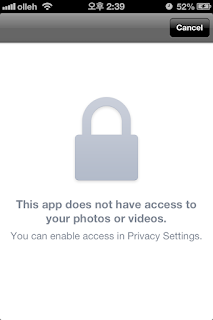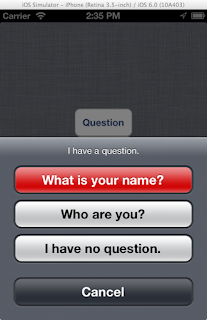iOS6 부터 Facebook에 글을 올릴 수 있는 방법을 제공하고 있습니다.
내부 동작방식은 Twitter에 올리는 것과 동일한 방법에 서비스 타입만 변경하면 됩니다.
Twitter에 글 올리기
위의 트위터에 글 올리기에 설명한 것과 같이, 이미지와 URL을 추가할 수 있습니다.
source code
페이스북에 대한 연결이 되어 있지 않은 경우, 아래와 비슷하게 업로드를 할 수 없다고 알려줘야 합니다.
만약, 아이디가 설정이 되어 있으면, 아래와 같이 Facebook Composer가 표시가 됩니다.
이미지를 어느 앨범에 올릴지, 현재 위치를 추가할지, 공개를 어느 범위까지 할지 표시합니다.
만약, 이 화면에서 Post를 했는데, 인터넷 연결이 안되어 있는 경우, 아래와 같이 표시가 됩니다.
참고:
- Integrating Twitter and Facebook into iOS7 Applications
- Mobile and Social Network Technology - Tutorial: How to use inbuilt Facebook/Twitter API in iOS6
- iOS Programming 101: Integrate Twitter and Facebook Sharing in Your App.
- Open Source Control For Creating SLComposeViewController Type Views For Any Social Network
내부 동작방식은 Twitter에 올리는 것과 동일한 방법에 서비스 타입만 변경하면 됩니다.
Twitter에 글 올리기
위의 트위터에 글 올리기에 설명한 것과 같이, 이미지와 URL을 추가할 수 있습니다.
source code
- (IBAction)uploadToFacebook:(UIBarButtonItem *)sender {
if ([SLComposeViewController isAvailableForServiceType:SLServiceTypeFacebook]) {
SLComposeViewController *composer = [SLComposeViewController composeViewControllerForServiceType:SLServiceTypeFacebook];
[composer setInitialText:@"Initial Text for Facebook :)"];//초기 메시지.
[composer addImage:self.uploadImage]; //추가할 이미지
[composer addURL:[NSURL URLWithString:APP_URL_IN_ITUNES]];//추가할 URL
composer.completionHandler = ^(SLComposeViewControllerResult result){
switch(result) {
// This means the user cancelled without sending the Tweet
case SLComposeViewControllerResultCancelled:
break;
// This means the user hit 'Send'
case SLComposeViewControllerResultDone:
break;
}
};
[self presentViewController:composer animated:YES completion:^{
//NSLog(@"present completed");
}];
}else{
UIAlertView *alertView = [[UIAlertView alloc] initWithTitle:@"Sorry"
message:@"You can't upload this page to Facebook right now, make sure your device has an internet connection and you have at least one Facebook account setup"
delegate:self cancelButtonTitle:@"OK"
otherButtonTitles: nil];
[alertView show];
}
}
페이스북에 대한 연결이 되어 있지 않은 경우, 아래와 비슷하게 업로드를 할 수 없다고 알려줘야 합니다.
 |
| Upload가 불가능함을 알림. |
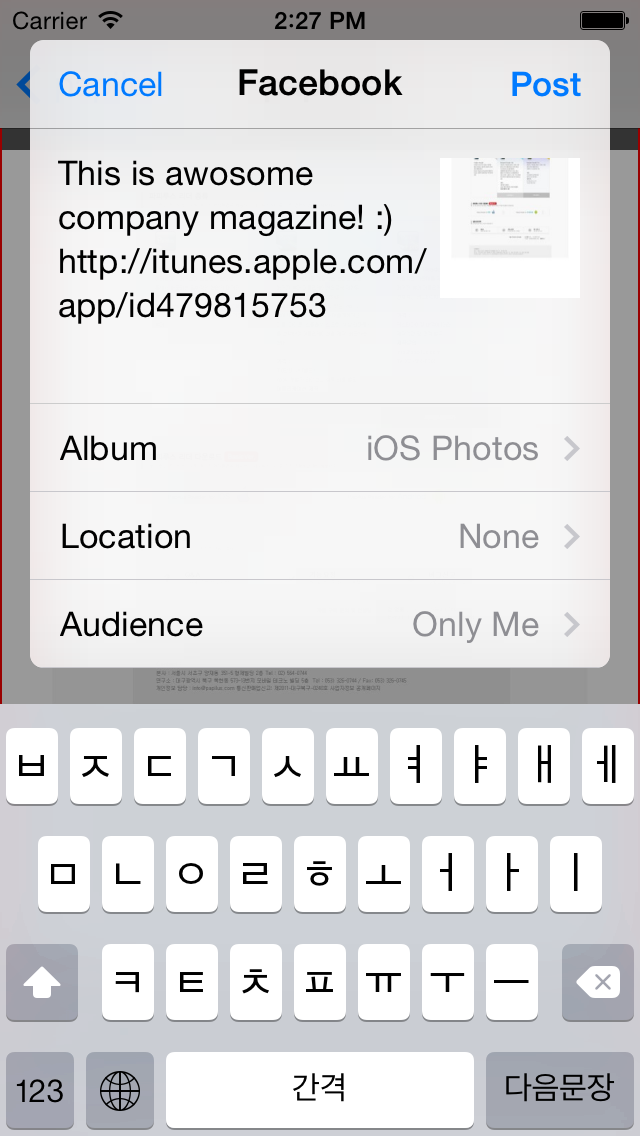 |
| 페이스북 타입의 SLComposeViewController |
만약, 이 화면에서 Post를 했는데, 인터넷 연결이 안되어 있는 경우, 아래와 같이 표시가 됩니다.
 |
| Facebook에 Upload하지 못할 경우 표시화면 |
참고:
- Integrating Twitter and Facebook into iOS7 Applications
- Mobile and Social Network Technology - Tutorial: How to use inbuilt Facebook/Twitter API in iOS6
- iOS Programming 101: Integrate Twitter and Facebook Sharing in Your App.
- Open Source Control For Creating SLComposeViewController Type Views For Any Social Network